Your first AI image
This guide will show you how to create images using different types of input (text, sketches, or existing images) with the Freepik AI tools.
Create an image using a text prompt
The AI Image Generator creates images from a short description. You only need to:
Type your idea into the prompt field.
Choose a style, aspect ratio, and generation settings.
You can also include a character, object, or apply specific color palettes.
Click Generate.
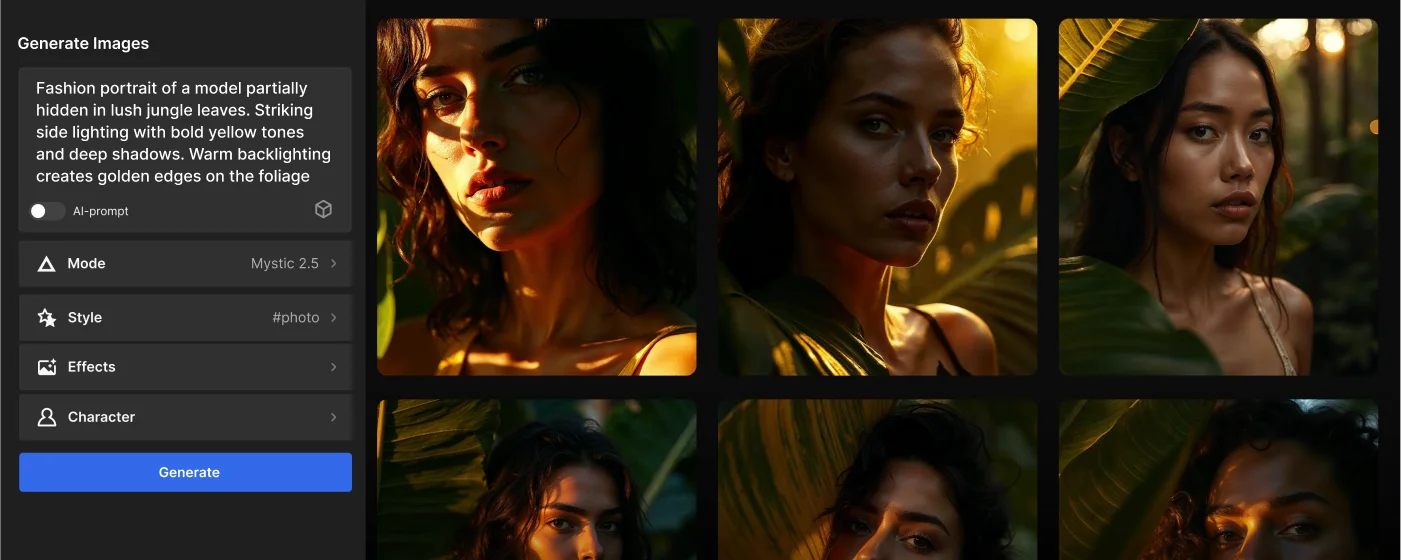
If your prompt needs refining, click AI prompt to get help from AI.
Once your image is ready, you can:
- Download it.
- Edit it with other Freepik AI tools.
- Or Publish it to your profile.
All generated images are saved to your AI Suite history, so you can access them later at any time.
Use an image as a starting point
You can also generate images by uploading one as a reference. The tool will analyze the image and automatically suggest a prompt based on it, which you can then edit or replace.
Select the Upload option in the text prompt field.
Drag, upload, or select one of the suggested inspiration images.
Click Use image.
The AI will generate a prompt based on your image.
Adjust the image settings as needed.
Click Generate to create your image.
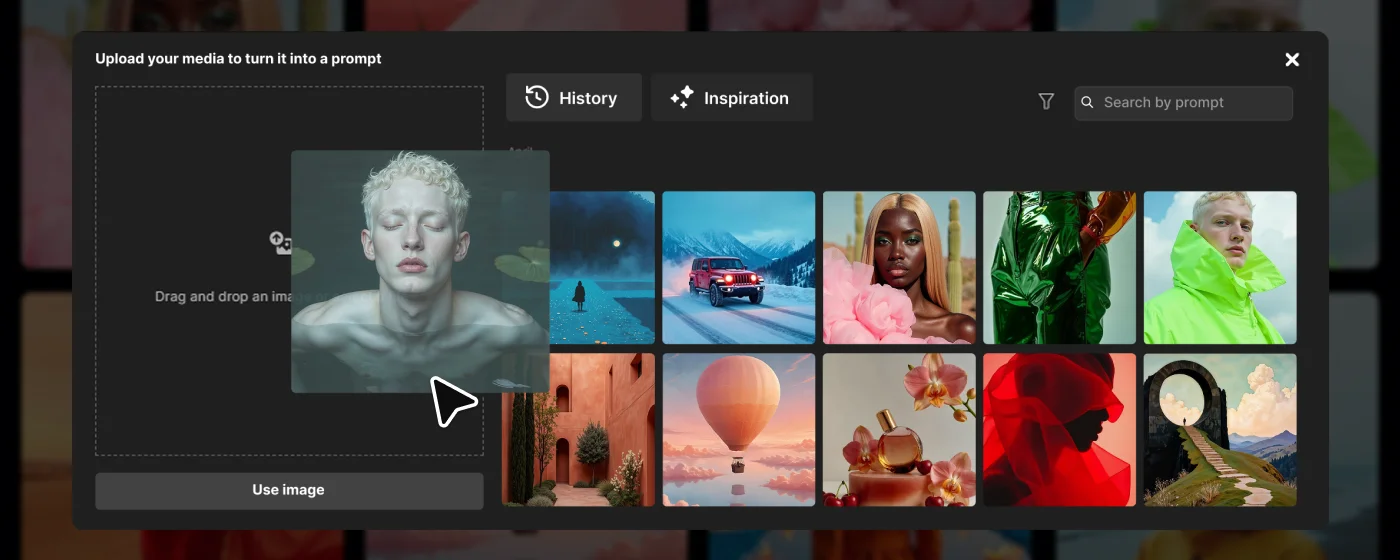
This method is great for generative AI images with a specific look, layout, or theme in mind.
After generating your image, you can download it, upscale it, make it a video, or turn it into a mockup using other Freepik AI tools.
Generate AI Images with Reimagine
The Reimagine tool lets you use AI to transform an existing image into a new one. Instead of starting with a blank prompt, you give the AI a visual reference to build from.
It's useful when you want to:
- Keep the structure or layout of the original.
- Explore new styles or themes.
- Improve lighting, color, or framing.
- Create variations without starting over.
This process is also called image variation or image-to-image generation.
Follow these steps:
Open the Reimagine tool from the AI Suite or by selecting the Reuse image option followed by Reimagine.
Upload an image or pick one from your recent creations.
A prompt is automatically generated based on your image.
Click on any highlighted word in the prompt to edit it.
Choose a new word from the list or select Custom to type your own.
Adjust the style, lighting, color, framing, and aspect ratio as needed.
Click Generate to see the variations.
Once your variations are ready, you can:
- Download them
- Publish to your profile
- Edit them again in any Freepik AI tool
This tool is perfect if you're looking to learn how to create image-to-image AI content with full control over the visual direction.
Create AI Images Using Sketch to Image
Sketch to Image is a real-time AI tool that turns hand-drawn sketches into fully rendered images. It combines your sketch with a written prompt that guides the style, subject, or mood.
With this tool, you can:
- Draw using the freehand feature.
- Add icons or shapes from the built-in library.
- Upload your images for reference.
Follow these steps to create your first image:
Open the Sketch to Image tool.
Start sketching on the whiteboard using tools from the left-hand panel.
Add a text prompt in the prompt input field describing your idea.
Use the Upload button to add your images or insert elements from the icon library.
Adjust the Imagination slider to define how much the AI follows your sketch.
Click Generate to create the image.
Tips for Better Results
- Use clear shapes instead of stick figures. The more defined your sketch, the better.
- Keep your prompt specific: include style, lighting, scenery, or color cues.
- Enhance your sketch with icons or uploaded visuals to provide more detail.
- Use the Quick enhance button after generation for added detail and polish.
Usage Limits and Content Rights
Remember that each generation uses credits. The amount may vary depending on the selected image AI models.
If you're on a Premium+ or Pro plan, image generation and editing are unlimited across all models, including the adjustments and tools shown on this page. This does not include Custom Character, Style, or Product LoRAs training, which still consume credits.
All generated content is subject to Freepik's Terms and Conditions for AI Products. You're welcome to use AI-generated images for personal or professional use as long as they don't infringe on third-party IP rights.
At the end of your process, you can check the Inspiration tab in the AI Image Generator. There you'll find templates and images created by other users.
It's a useful way to explore styles, see what's possible with AI, and reuse existing prompts.
Want to create an AI-generated video? Learn how to make your first AI video in just a few steps.
Can't find an answer to your question?