Retouch Images
The Retouch tool in the Freepik AI Suite lets you edit any part of an image by replacing or refining objects and details.
What is Image Retouching?
Image retouching is the process of improving, adjusting, or altering specific parts of a photo.
You can use the Retouch tool to:
- Change parts of an image (like faces, objects, or pets).
- Replace image areas with entirely new AI-generated content.
- Add elements for creative or commercial use.
How to Retouch Images
You can find Retouch on the Edit tag of the Freepik AI Suite. Its workflow is simple: upload → select → describe → generate.
Steps to Retouch an Image
Open the Freepik AI Suite and click Edit from the tool menu.
Drop your image or select one from your creations.
Click Edit again and select the Retouch tool.
Use the mask tool to select the part of the image you want to change.
In the prompt box, describe the change you want (e.g., "A person holding a book instead of a coffee cup.").
Click Generate to apply the change.
Preview the result, and make edits or regenerate if needed.
Masking Tools: Choose How to Select Areas
Before making any changes, you'll need to select the part of the image you want to edit. The Freepik Retouch tool offers 3 masking options, each suited to different shapes and surfaces:
| Mask Type | How to use It | Best for |
|---|---|---|
| Lasso mask | Click and hold to freely draw the outline of your selection. | Irregular shapes (faces, animals). |
| Click mask | Click to set polygon points → They connect automatically to form a shape. | Precision work (logos, symbols, clean edges). |
| Brush mask | Adjust the brush size, then click and drag to paint the area you want to retouch. | Soft or complex areas (hair strands, shadows). |
Pro tip
Masking Tools in Action
Here are some real examples using the Retouch tool. Each one shows the original image on the left, and the AI-edited result on the right.
Lasso mask – Replace a pet
Outlined the cat using Lasso Mask → prompt: "a golden retriever puppy".
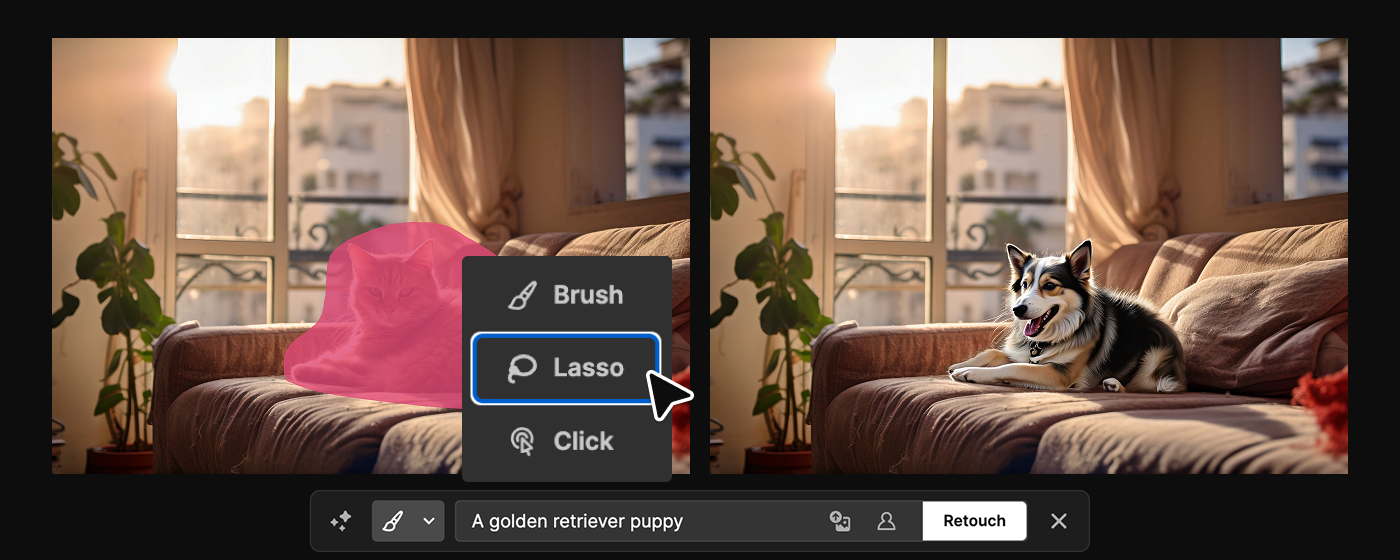
Click mask – Replace logo
Created custom shape with Pen Mask → prompt: "skincare logo with elegant serif font.
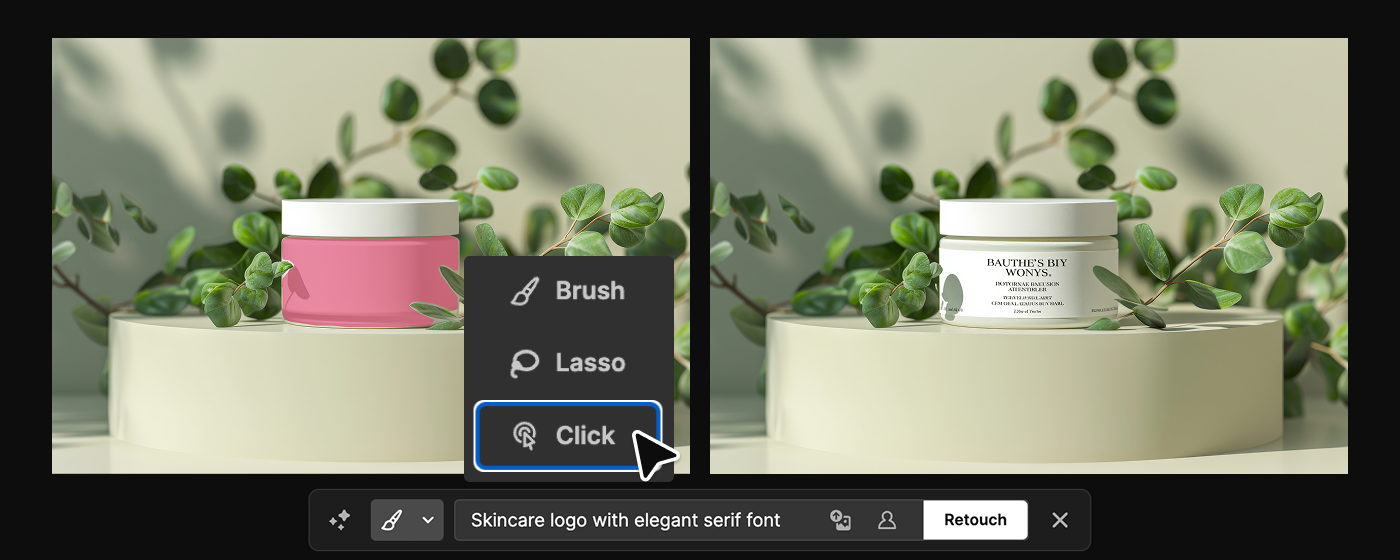
Brush mask – Edit hairstyle
Painted over hair with Brush Mask → prompt: "short neat hairstyle, smooth texture.
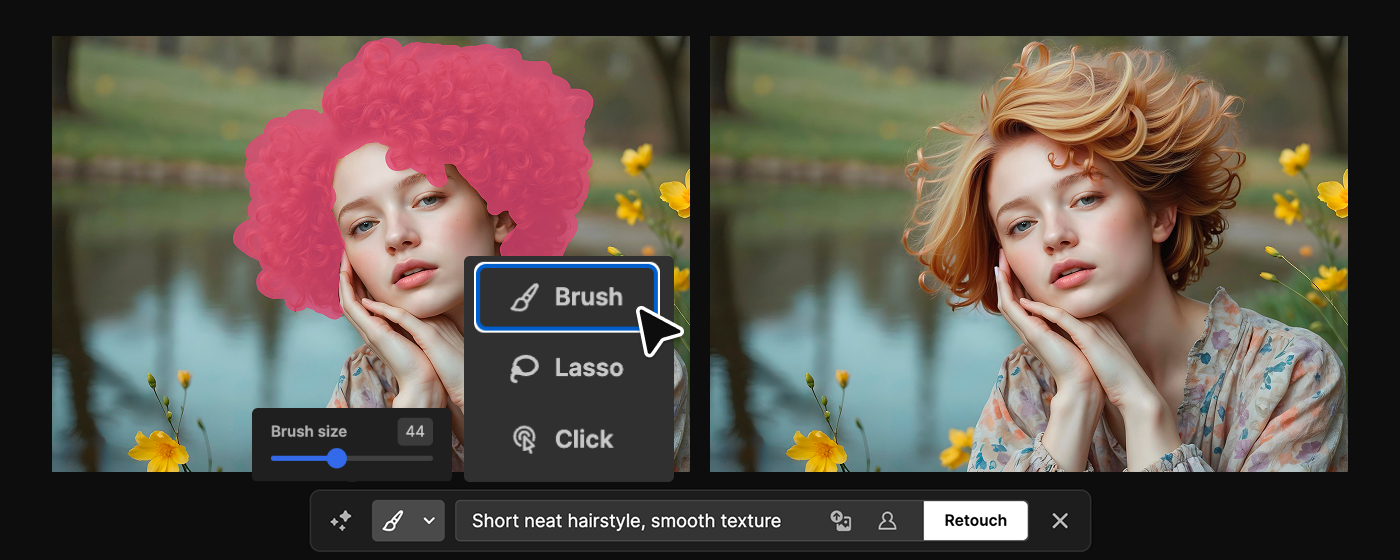
Pro tip
Extra features you can explore
- Include Image: insert a specific reference photo in the masked area.
- Character mode: generate people or pets within the selected region.
Credits and Usage Rights
When you're done:
- Download your image
- Continue editing with other Freepik AI tools
- Use your content for personal or professional projects.
Note
- Free users have limited generations
- Premium users use credits (usage depends on model/settings)
- Premium+ or Pro users benefit from unlimited image generation and editing, including the use of Retouch.
All generated content follows Freepik AI Terms and Conditions. Make sure your changes don't include third-party IP (e.g., real people, brand logos). If clear, your image is good for personal or commercial use.
If you just need to remove something from your visual, here's how to erase people, objects, or text from a picture using AI.
Can't find an answer to your question?